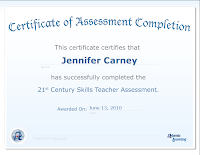
Sunday, June 13, 2010
Reflections-THE END

Some of my favorite tools for my digital tool box are: Google Reader, Wikis, Photostory, Jing, Animoto and Diigo.
Now that my students are familiar with Photostory, I want to assist them in creating their own Photostory using family photos, study trip photos and classroom activity photos. It would be so great to teach them to make a "How To" video and let them take photos of all the steps. It would be such an all-inclusive lesson.
Unexpected outcome: I've enjoyed this so much that I sent the 11 Tools web address to my sister who teaches in a different school district. She teaches unconventional classes and I asked her to look at what is digitally available and to think of how she might incorporate some of the applications into her class. We are both having fun making videos, playing with mashups, and creating wikis....and we can share our information without a bunch of emails! Whoo hoo!
Have a great Summer!
Digital Citizenship-Tool #11
Digital Citizenship for special education students can be tricky. For my students, the three basic tenants I want them learn are:
1) Be careful with the hardware! Appropriate use of all our wonderful technology (computers, iTouchs, touch-screens, AT buttons, communication devices, etc.) is so important. Many times they don't realize how rough they are with equipment.
2) If you are online, be sure there is an adult with you. I don't think my class understands the dangers of the web. I think by teaching them to ask permission to use the computer and making sure an adult can see what they are doing will help them to avoid trouble.
3) Don't communicate online with someone you don't know. Because most of my students are non-readers, I worry about the increasing video capabilities of hand-held devices or use of web cams at home. They may be a great way to communicate, but there can also be misuse.
The best way for educating my students on being good digital citizens is to model the behavior and give lots of praise when I observe those behaviors. Another important key factor is the education of the parents. Parents need information on keeping their child "digitally" safe. These are children that are especially vulnerable to predators. Therefore, it's our job to help keep parents up to speed.
1) Be careful with the hardware! Appropriate use of all our wonderful technology (computers, iTouchs, touch-screens, AT buttons, communication devices, etc.) is so important. Many times they don't realize how rough they are with equipment.
2) If you are online, be sure there is an adult with you. I don't think my class understands the dangers of the web. I think by teaching them to ask permission to use the computer and making sure an adult can see what they are doing will help them to avoid trouble.
3) Don't communicate online with someone you don't know. Because most of my students are non-readers, I worry about the increasing video capabilities of hand-held devices or use of web cams at home. They may be a great way to communicate, but there can also be misuse.
The best way for educating my students on being good digital citizens is to model the behavior and give lots of praise when I observe those behaviors. Another important key factor is the education of the parents. Parents need information on keeping their child "digitally" safe. These are children that are especially vulnerable to predators. Therefore, it's our job to help keep parents up to speed.
Mobile Technology and Apps - Tool #10
Mobile technology is the greatest thing since sliced bread! I down loaded two free apps and took a good look at them.
Baby Flash Cards is a great way to have mobile flash cards. Many of the reviews were disappointed that it doesn't have sound. However, I have found that having sound is not always essential. Think about using the device in a noisy setting. If you don't have headphones the sound can be inaudible anyway. This particular apps appears to have very clear images that are not too over-whelming for each category. Simple is best!
ABC Tracing is a terrific program not only for tracing letters but for visual tracking and fine motor skills. Sometimes the goal is NOT to trace the letter, but just to follow a line with the index finger. A wonderful feature is the ability to change the color or texture of the line you are drawing. On an iPad, the letters would be so big and fun to trace.
I use several apps on my iphone (that I paid for) during the school year. Their purpose is to entertain and teach at the same time. Most of the time I need to use an app if there is "wait time" that exceeds a student's personal wait time. Allowing them to "play" an educational app on my phone makes the situation so much easier and less stressful for all. Unfortunately, ipads or itouchs will NOT be used in my classroom independently. All students will require supervision. However, I do see them as a fun way to reinforce concepts and language skills.
Baby Flash Cards is a great way to have mobile flash cards. Many of the reviews were disappointed that it doesn't have sound. However, I have found that having sound is not always essential. Think about using the device in a noisy setting. If you don't have headphones the sound can be inaudible anyway. This particular apps appears to have very clear images that are not too over-whelming for each category. Simple is best!
ABC Tracing is a terrific program not only for tracing letters but for visual tracking and fine motor skills. Sometimes the goal is NOT to trace the letter, but just to follow a line with the index finger. A wonderful feature is the ability to change the color or texture of the line you are drawing. On an iPad, the letters would be so big and fun to trace.
I use several apps on my iphone (that I paid for) during the school year. Their purpose is to entertain and teach at the same time. Most of the time I need to use an app if there is "wait time" that exceeds a student's personal wait time. Allowing them to "play" an educational app on my phone makes the situation so much easier and less stressful for all. Unfortunately, ipads or itouchs will NOT be used in my classroom independently. All students will require supervision. However, I do see them as a fun way to reinforce concepts and language skills.
Jing and Skype - Tools #9
JING-I see Jing as an instructional tool with other professionals. Many teachers visited my classroom this year to see my use of the Activboard with multiply-impaired students. Every time I was asked, "How did you do that with Boardmaker?" Using Jing allows me to capture and narrate the steps needed to create specific effects. I feel like if I just send people the Boardmaker files or flipcharts, then they don't understand how to modify thing for their students' specific needs.
Here is an example for how I use Jing to show others how to do things using the Boardmaker Program.
How do I make a button change color when hit?
Sorry there is no volume as my mic for some weird reason doesn't work with some programs!
SKYPE-My family uses Skype frequently to communicate while on business trips, or with friends and family that just don't live near us.
For my students, Skype is a wonderful communication tool. As I have stated previously, my class is non-verbal and/or deaf and deafblind (low vision). Skype is the perfect tool that allows them to communicate with others. Some can hear on the telephone but can't respond back. Some can't read so texting or a TTY is not useful. Using video format is the best of both worlds.
Even if a student can only respond with a head nod, they can communicate through Skype. It also opens up our ability to communicate with other deaf children in other classrooms across the country.
Here is an example for how I use Jing to show others how to do things using the Boardmaker Program.
How do I make a button change color when hit?
Sorry there is no volume as my mic for some weird reason doesn't work with some programs!
SKYPE-My family uses Skype frequently to communicate while on business trips, or with friends and family that just don't live near us.
For my students, Skype is a wonderful communication tool. As I have stated previously, my class is non-verbal and/or deaf and deafblind (low vision). Skype is the perfect tool that allows them to communicate with others. Some can hear on the telephone but can't respond back. Some can't read so texting or a TTY is not useful. Using video format is the best of both worlds.
Even if a student can only respond with a head nod, they can communicate through Skype. It also opens up our ability to communicate with other deaf children in other classrooms across the country.
Video Resources- Tool #8
Most of the time I use You Tube to present videos to my students. However, toward the end of the year the videos would not load. I had to look for other resources and was so happy to discover Hulu. I have tried United Streaming Videos and other approved sites, but most of the content is too wordy, too complex, and too long for my class. Hulu was the answer to my prayers. I know I was supposed to find NEW content to post on my blog, but I wanted to share two of our favorite videos. I hope you like them as much as we do.
Signing Time: Down on Leah's Farm
Little Frog Song
image: www.bigfish.tv (little frog)
Digital Storytelling - Tool #7
This is not my first time to use photostory. Because my students are non-readers, I use photostory, power point, and movie maker to make visual teaching tools that reinforce concepts and language skills. My students respond best when they see themselves in the videos. This is an example of something I would use at the beginning of school. Editing is so easy that if a new student shows up, I can insert his/her photo in no time.
When you're not familiar with the programs, it can be very labor intensive. The most important lesson I learned this year was to USE MY SAN FOLDER! I had several viruses attack my computer this year and lost a few of our "videos". Needless to say, I was not happy.
...and yes...that is Jacob in the last photo.
When you're not familiar with the programs, it can be very labor intensive. The most important lesson I learned this year was to USE MY SAN FOLDER! I had several viruses attack my computer this year and lost a few of our "videos". Needless to say, I was not happy.
...and yes...that is Jacob in the last photo.
Subscribe to:
Posts (Atom)
